1Click on the "Change Base Model" button ![]() on the design window.
on the design window.

2The "Change Base Model" screen will launch.
Select the shape and items you want to change to display the similar components.
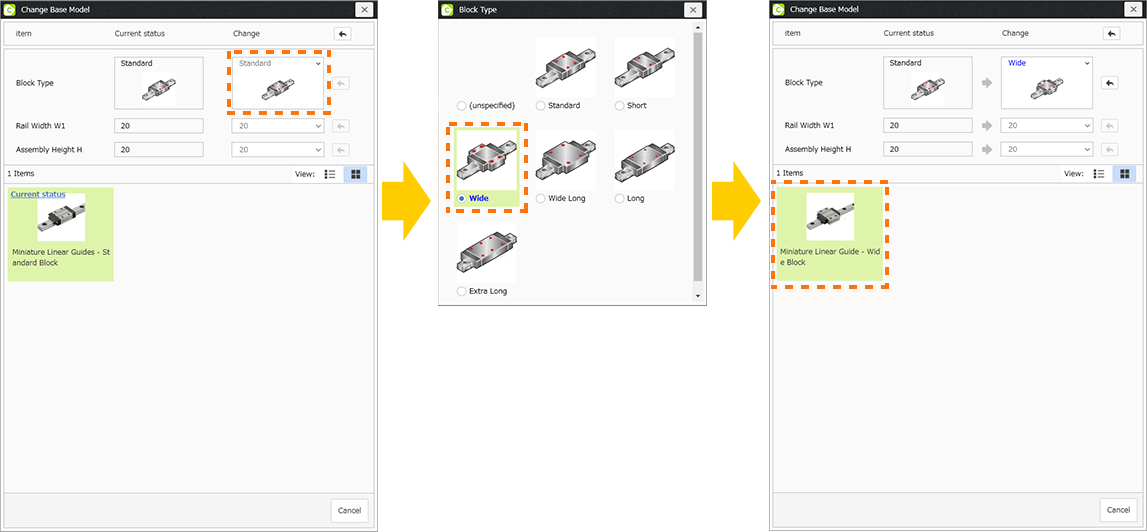
3Click on the "Replace Selected Part" button ![]() to replace the component.
to replace the component.
In this case, the basic dimensions and specifications are transferred. (The referenced file on the tree is replaced. The previous data is not deleted)
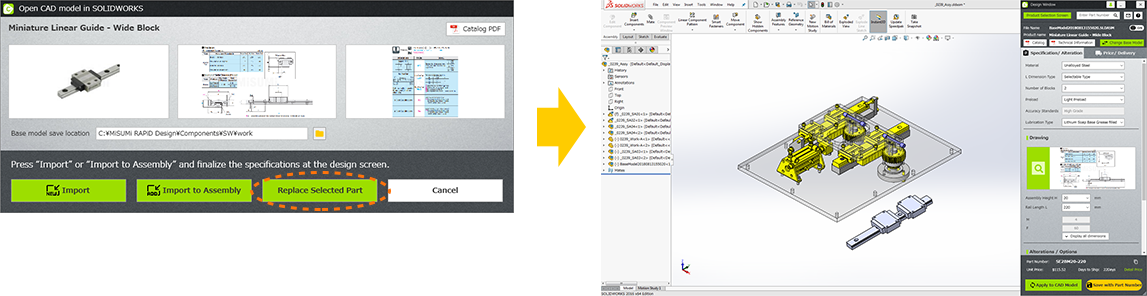
- About mates and constraints errors
- When "Change Base Model" is executed for mated components, a mates and constraints error will appear.