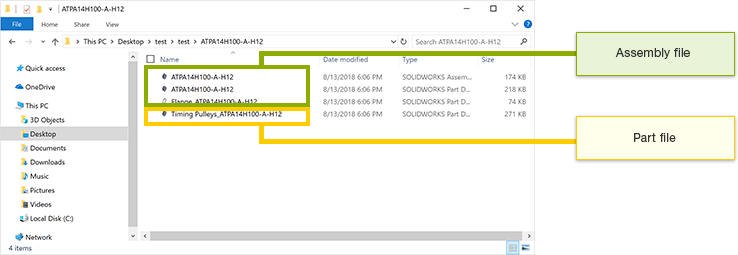When a model is made up of multiple components, the RAPiD Design(inCAD Components) model is imported as an assembly file. (Confirm details here) The CAD model can also be saved as a part file by changing settings.
1Click on "Settings" at the top right of the model selection screen.
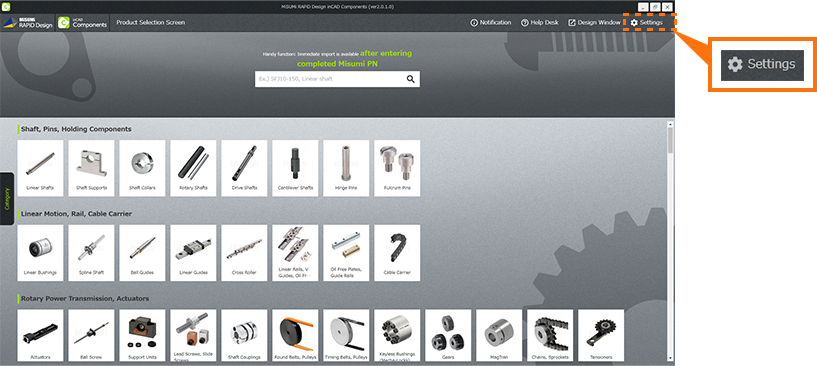
2Add a ![]() to "Enable to create part file when saving assembly file" and "Apply."
to "Enable to create part file when saving assembly file" and "Apply."
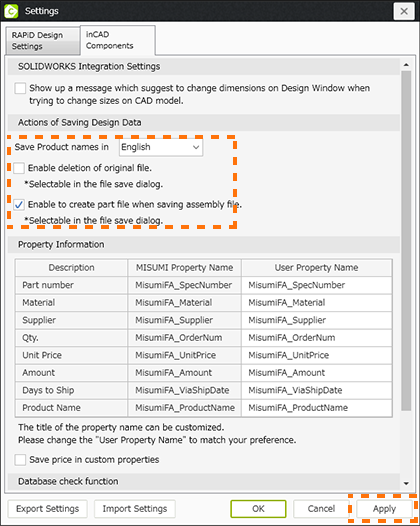
3The item "Create part file simultaneously" will appear on the file save screen.
Check the box and save.
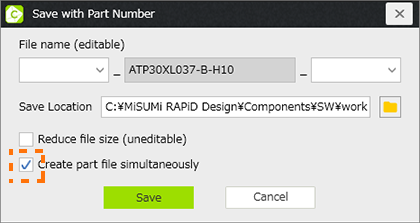
4Both the assembly file and part file are saved to the specified save location.