For RAPiD Design(inCAD Components) “version.2.3” or earlier user
Please attempt the following solutions if the design window does not show any products.For RAPiD Design(inCAD Components) “version.2.4” user
Please send us a message if the design window does not show any products here.
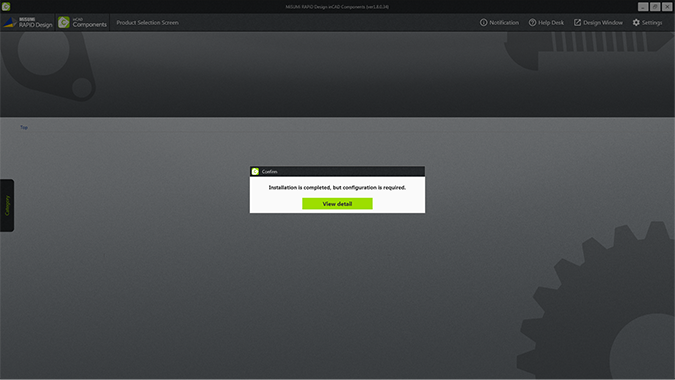
<Solution>
Solution 1: Repair ‘Microsoft SQL Server’
Solution 2: Change setting of security software
Please try solution 1 first. If the design window still does not show up, try solution 2.
Solution 1: Repair ‘Microsoft SQL Server’
Some parts of ‘Microsoft SQL Server’ might be broken. Stop security software and repair ‘SQL Server’.
1Stop security software temporarily.
*You may have to consult with your IT division or helpdesk to do this step.
2Open Control Panel and select “Uninstall a program”
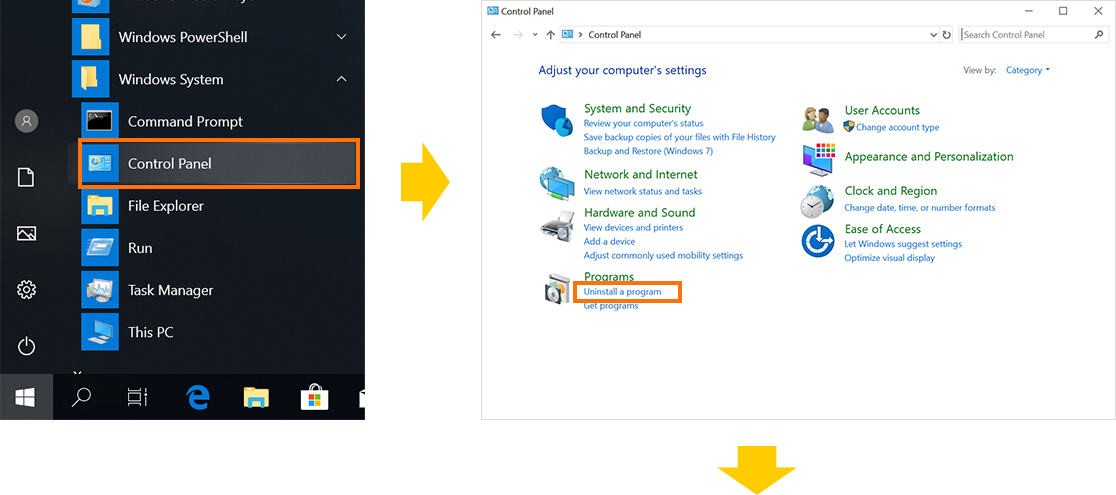
Find 'Microsoft SQL Server 2012 Express LocalDB’ right click on it and select “Repair”.
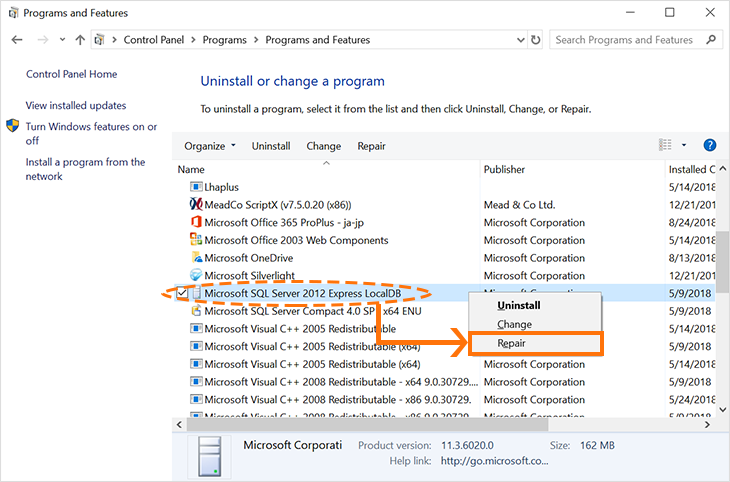
3When the Repair operation is complete, restart your computer.
Solution 2: Change setting of security software
In some cases, security software will prevent ‘RAPiD Design(inCAD Components)’ from working properly. Please change ‘RAPiD Design(inCAD Components)’ to allowed programs in the security software.
*You may have to consult with your IT division or helpdesk to do this step.